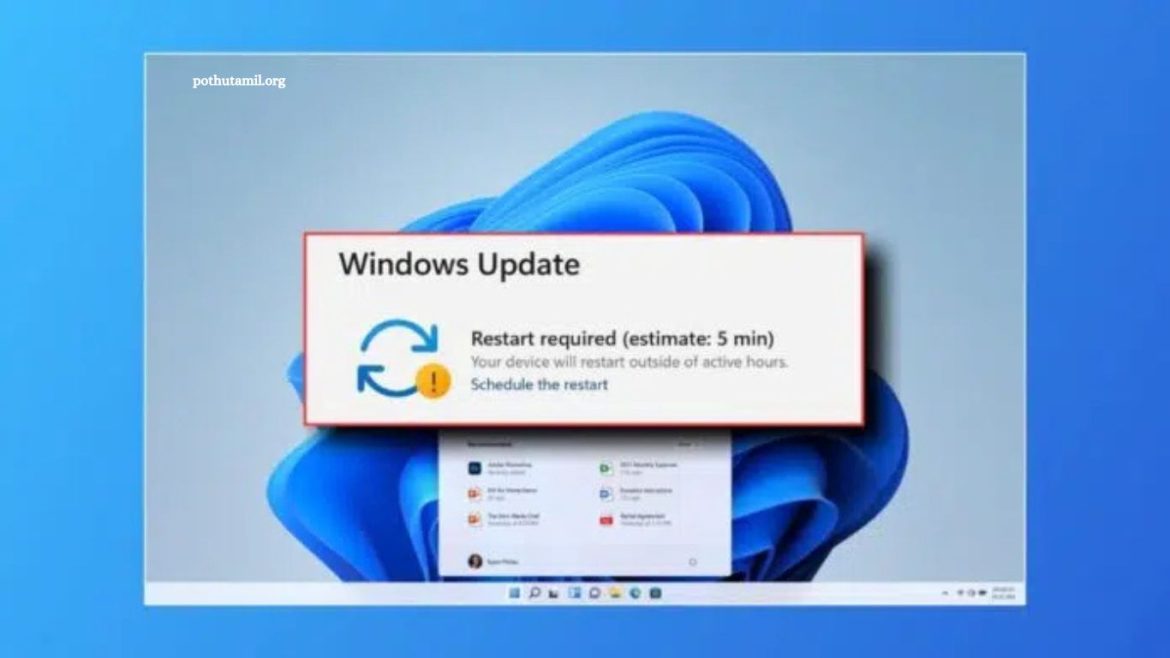Managing Windows updates can be crucial for maintaining system stability and performance. While updates generally improve security and functionality, certain updates may cause compatibility issues or disrupt your workflow. Fortunately, Windows 10 and 11 offer ways to prevent specific updates from installing, giving you more control over your system.
By selectively blocking problematic updates, you can avoid unexpected errors while still keeping your computer secure with other essential patches. This guide walks you through simple, effective methods to stop a particular Windows update, ensuring your system runs smoothly without interruptions. Whether you’re a casual user or an IT professional, these steps make update management straightforward and stress-free.
Stop a Specific Windows Update Using Microsoft Tools
Windows offers built-in tools to help users manage system updates. One effective option is the Show or Hide Updates Troubleshooter, which lets you block unwanted updates from installing. Although not pre-installed, the tool can be easily downloaded from Microsoft’s website. Once downloaded, you can quickly hide specific updates and prevent them from reinstalling, giving you greater control over your system’s updates and ensuring smoother performance.
Read More: How to Fix High Ping in Roblox for Lag-Free Gaming
Hide Updates Using the Show or Hide Updates Tool
Follow these steps to block specific Windows updates:
- Download and launch the Show or Hide Updates Troubleshooter.
- Double-click the file to open the tool.
- Click Next to scan for available updates.
- Select “Hide updates” from the options.
- Check the update you want to block.
- Click Next, then Close to finish.
The selected update will no longer install. If it’s already installed, uninstall it first before hiding it to prevent future installations.
Unhide Updates Using the Show or Hide Updates Tool
To restore a previously hidden update, follow these steps:
- Open the Show or Hide Updates tool and click Next.
- Select “Show hidden updates.”
- Choose the update you want to restore.
- Click Next, then Close the tool.
- Go to Settings > Windows Update to verify.
The previously hidden update will now appear and be available for installation.
Stop a Specific Windows Update in Windows 10
Windows 10 offers several ways to control updates, including disabling services, using Group Policy, editing the registry, or setting metered connections. Each method provides different levels of control over automatic updates.
Disable Windows Update Service
- Press Windows + R, type services.msc, and press Enter.
- Find Windows Update, right-click, and select Properties.
- Set Startup type to Disabled, click Apply, then OK.
This temporarily stops automatic updates but they resume when the service is re-enabled.
Control Updates with Group Policy Editor
- Press Windows + R, type gpedit.msc, and press Enter.
- Navigate to Computer Configuration > Administrative Templates > Windows Components > Windows Update.
- Double-click Configure Automatic Updates, select Disabled, click Apply, then OK.
This fully disables automatic updates until you change the settings again.
Set a Metered Connection
- Press Windows + I to open Settings.
- Go to Network & Internet, select Wi-Fi or Ethernet, then click Advanced options.
- Turn on Metered connection.
This prevents Windows from downloading updates automatically, though some apps may also pause syncing.
- Stop Updates Using Registry Editor
- Press Windows + R, type regedit, and press Enter.
Navigate to:
- HKEY_LOCAL_MACHINE\SOFTWARE\Policies\Microsoft\Windows\WindowsUpdate
- Create a new DWORD (32-bit) Value, name it AUOptions, and set the value to 2.
- Click OK and restart your computer.
Always back up the registry before making edits to avoid potential issues.
Stop a Specific Windows Update in Windows 11
Windows 11 offers multiple ways to manage updates, including disabling services, editing the registry, using Group Policy, setting metered connections, or temporarily pausing updates.
Disable Windows Update Service
- Press Windows + R, type
services.msc, and press Enter. - Locate Windows Update, double-click it, and set Startup type to Disabled.
- Click Stop if the service is running, then Apply and OK.
Block Updates with Group Policy Editor (Pro & Enterprise only)
- Press Windows + R, type
gpedit.msc, and press Enter. - Navigate to Computer Configuration > Administrative Templates > Windows Components > Windows Update.
- Double-click Configure Automatic Updates, select Disabled, click Apply, then OK.
- Restart your PC to apply changes.
Stop Updates Using Registry Editor (Home users)
Press Windows + R, type regedit, and press Enter.
Navigate to:
HKEY_LOCAL_MACHINE\SOFTWARE\Policies\Microsoft\Windows\WindowsUpdate\AUIf keys are missing, create WindowsUpdate and AU manually.
- Create a new DWORD (32-bit) Value, name it NoAutoUpdate, and set the value to 1.
- Restart your PC.
Limit Updates with a Metered Connection
- Press Windows + I to open Settings.
- Go to Network & Internet, select Wi-Fi or Ethernet, and toggle Metered connection on.
Pause Updates Temporarily
- Open Settings > Windows Update.
- Click Pause updates and select a duration.
- This delays updates for weeks but does not disable them permanently.
Here’s a polished, professional, and SEO-friendly rewrite of your section, reducing length while
Why Stop a Specific Windows Update
While updates improve security and functionality, some can cause issues, prompting users to block them:
- Stability problems: Updates may disrupt apps or drivers.
- Unexpected restarts: Updates can reboot PCs without warning.
- Compatibility issues: Older hardware or software may stop working.
- Buggy patches: Some updates introduce new errors or crashes.
- High data usage: Large updates can consume significant bandwidth.
- Full control: Users choose which updates to install manually.
Risks of Permanently Disabling Updates
Completely turning off updates is unsafe for most users:
- Security vulnerabilities: Outdated systems are easier to hack.
- Performance loss: Missed improvements and bug fixes can slow your PC.
- Compatibility problems: New software may fail to run.
A safer approach is pausing updates temporarily, ensuring stability without compromising security. Scheduling updates during off-hours is recommended.
Frequently Asked Questions
Can I stop a single Windows update without affecting others?
Yes. Tools like Show or Hide Updates or PowerShell commands allow you to block specific updates while keeping others installed.
Is it safe to permanently disable Windows updates?
Permanently disabling updates is risky. It leaves your PC vulnerable to security threats, performance issues, and software incompatibility. Temporary pauses are safer.
Can I stop updates on Windows 11 Home edition?
Yes. Home users can pause updates via Settings, use a metered connection, or edit the Registry to block specific updates.
How do I restore a hidden update?
Use the Show or Hide Updates tool or PowerShell commands to unhide the update, then check Windows Update to install it.
Will stopping updates fix system crashes?
Blocking problematic updates can prevent crashes caused by buggy patches, but it won’t fix existing system issues unrelated to updates.
Do metered connections prevent all updates?
Metered connections limit automatic downloads but some critical updates may still install. It’s a temporary control method rather than a permanent block.
How often should I check for blocked updates?
Check periodically to ensure critical security updates are not missed. Enable updates during off-hours to maintain security while avoiding interruptions.
Conclusion
Controlling Windows updates gives you greater flexibility and stability, especially when specific updates cause issues. Whether you use Microsoft tools, PowerShell, Group Policy, Registry edits, or metered connections, each method allows you to manage updates safely and effectively. While temporarily pausing updates is the safest approach, selectively blocking problematic updates can prevent system crashes, compatibility issues, and unexpected restarts.