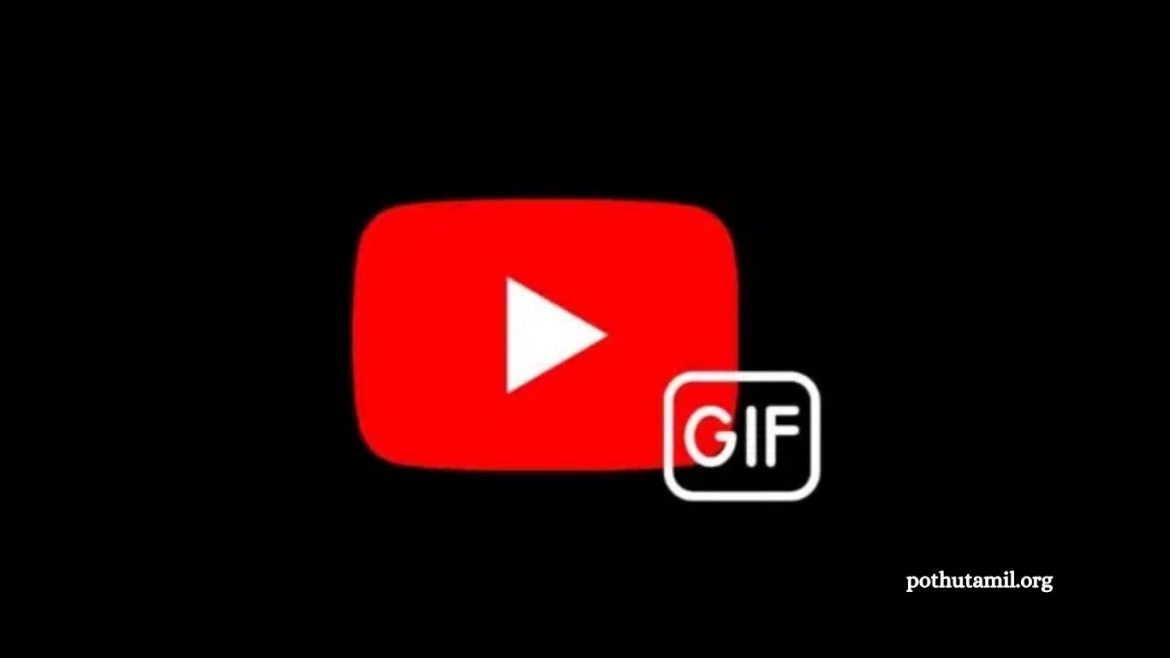Creating a GIF from a YouTube video has never been easier. GIFs are everywhere on social media, messaging apps, and even blogs—adding a fun, expressive, and engaging touch to online conversations. Many people assume making GIFs is complicated, but in reality, it’s simple and beginner-friendly.
With just a YouTube video link, a spark of creativity, and a few minutes of your time, you can turn your favorite video moments into shareable GIFs. Thanks to several free online tools, anyone can create GIFs without needing advanced software or technical skills. In this guide, we’ll walk you step by step through the process, making GIF creation quick, easy, and enjoyable.
Read More: How to Fix High Ping in Roblox for Lag-Free Gaming
Make a GIF From a YouTube Video Using GIFs.com
GIFs.com is one of the most popular platforms for creating GIFs quickly from YouTube videos. Being an online tool, it doesn’t require any software downloads, and all processing happens in the cloud, saving space on your device—especially helpful for older computers or smartphones. Beginners can use GIFs.com easily without any advanced technical knowledge.
Steps to Create a GIF on GIFs.com
- Keep Size in Mind: Longer GIFs are heavier. For example, Twitter allows a maximum of 5 MB on mobile, so keep your GIF concise.
- Find Your Video: Start by selecting the YouTube video you want. Copy the full video link carefully to avoid loading errors.
- Paste the Link: Open GIFs.com and paste the YouTube link. The site will detect the video automatically within seconds. You can also upload videos directly from your computer.
- Remove Ads: Close any ads that appear on the screen.
- Select GIF Segment: Use the timeline to choose the start and end of your GIF. The blue-highlighted section shows the portion that will become your GIF.
Customize Your GIF Before Saving
GIFs.com offers a variety of tools to personalize your GIF. You can add captions or text stickers, crop the video to highlight specific details, and apply blurring or padding effects for a more polished look. Filters are also available to give your GIF a unique and creative style.
Once your GIF looks perfect, click the Create GIF button. Processing time depends on the GIF’s length. On the next screen, give your GIF a title and add relevant tags to make it searchable online. Then, click Next to continue.
Download and Share From GIFs.com
After processing, you can download your GIF in multiple sizes, use embedding codes for websites or blogs, or copy sharing links for social media. Free GIFs include a small watermark, which can be removed by upgrading to a premium account starting at just $2 per month.
Quick Shortcut With Gifyoutube.com
A handy shortcut is to type “gif” before “youtube” in any video URL. For example, changewww.youtube.com/video
towww.gifyoutube.com/video.
This automatically opens the GIFs.com editor, letting you trim, customize, and download your GIF instantly—perfect for quick and easy animated clips.
Make a GIF From a YouTube Video Using Giphy
Giphy is one of the most popular names in GIF culture, famous for its massive library of funny and expressive GIFs. Millions of people use it daily to share reactions online—but it also allows users to create their own GIFs easily. Unlike GIFs.com, you need a free account to make GIFs on Giphy, but signing up is quick and simple.
Steps to Make GIFs With Giphy
- Copy Your Video Link: Start by copying the YouTube video link you want to use.
- Open GIF Maker: Go to Giphy.com and click the GIF Maker option. Paste your link into the input box. Log in to continue, as GIF creation requires an account.
- Select Timing: Choose the start time and duration for your GIF. Click Continue to Decorate to access customization options like captions, stickers, and drawings. Adding these elements makes your GIF unique and engaging.
- Upload Your GIF: Click Continue to Upload, add tags for discoverability, and choose whether your GIF is public or private. Then click Upload to Giphy. Processing time varies with GIF length.
Downloading and Sharing
Once your GIF is ready, Giphy offers multiple download options, including various file sizes. You can also embed it on websites using code snippets, or share it easily on social media.
Why Choose Giphy
Giphy offers several advantages: it connects your GIFs to a large community, allows powerful customization with stickers and drawings, and works with both YouTube and Vimeo links. For creators looking for maximum sharing reach and visibility, Giphy is an excellent choice.
Make a GIF From a YouTube Video Using GifRun and GIFit!
For users who prefer simple, no-sign-up tools, GifRun is an ideal option. It allows quick GIF creation without logging in or uploading accounts. All you need is a YouTube link or a keyword, making it beginner-friendly and efficient.
How to Create GIFs Using GifRun
- Open GifRun: Paste your YouTube link directly. The video will appear on the left panel.
- Select Timing: Use the slider to pick the starting point and duration for your GIF.
- Generate GIF: Click Create GIF. By default, the output is 520 pixels wide with a frame rate of 15 fps. Preview your GIF on the right panel.
- Download: Once satisfied, click Download to save your GIF locally. It’s ready to share online.
Extra Features on GifRun:
- Apply Instagram-style filters for creative looks.
- Crop GIFs to highlight specific details.
- Add captions or text for fun effects.
- Adjust duration easily with the slider.
The only minor limitation is a small watermark, “gifrun.com,” but for casual use, the simplicity and speed outweigh this.
Using GIFit! Extension for Frequent GIF Creators
For those who create GIFs regularly, GIFit!, a Chrome extension, is extremely convenient. After installation, a GIFit! button appears under YouTube videos. Click it to start creating GIFs instantly, select the video portion you want, adjust the size and quality, and generate the GIF automatically.
This extension eliminates the need for repeated uploading or copying links, making it ideal for frequent GIF makers. Note: GIFit! may not work with videos using Flash, but it works effectively with most standard YouTube videos.
Frequently Asked Questions
Can I make a GIF from any YouTube video?
Yes, most YouTube videos can be turned into GIFs. However, videos with copyright restrictions or age restrictions may have limited access on certain platforms.
Do I need to create an account to make a GIF?
It depends on the platform. GIFs.com and Giphy require free accounts for full functionality, while GifRun does not require an account. GIFit! is a Chrome extension, so no separate account is needed.
How long can my GIF be?
Most tools recommend keeping GIFs short—usually between 5–15 seconds. Longer GIFs can be large in file size and may take longer to process or fail to upload on social media.
Can I customize my GIF with text, filters, or stickers?
Yes. Platforms like GIFs.com, Giphy, and GifRun allow captions, stickers, cropping, filters, and other effects to make your GIF unique and engaging.
Will my GIF have a watermark?
Free versions of GIFs.com and GifRun include small watermarks. Giphy does not add watermarks. Paid versions of GIFs.com can remove watermarks.
Can I share my GIF on social media?
Absolutely. All platforms provide options to download, embed, or directly share GIFs on Twitter, Facebook, Instagram, and other sites.
Conclusion
Creating GIFs from YouTube videos is easier than ever, whether you’re a beginner or a frequent creator. Tools like GIFs.com, Giphy, GifRun, and the GIFit! Chrome extension make it simple to transform your favorite video moments into shareable, fun, and engaging GIFs. With options to customize captions, stickers, filters, and duration, you can make each GIF unique and expressive. Whether for social media, messaging, or blogs, these tools save time and require minimal effort. Start experimenting today, and bring your favorite YouTube clips to life as GIFs that entertain, engage, and leave a lasting impression online.