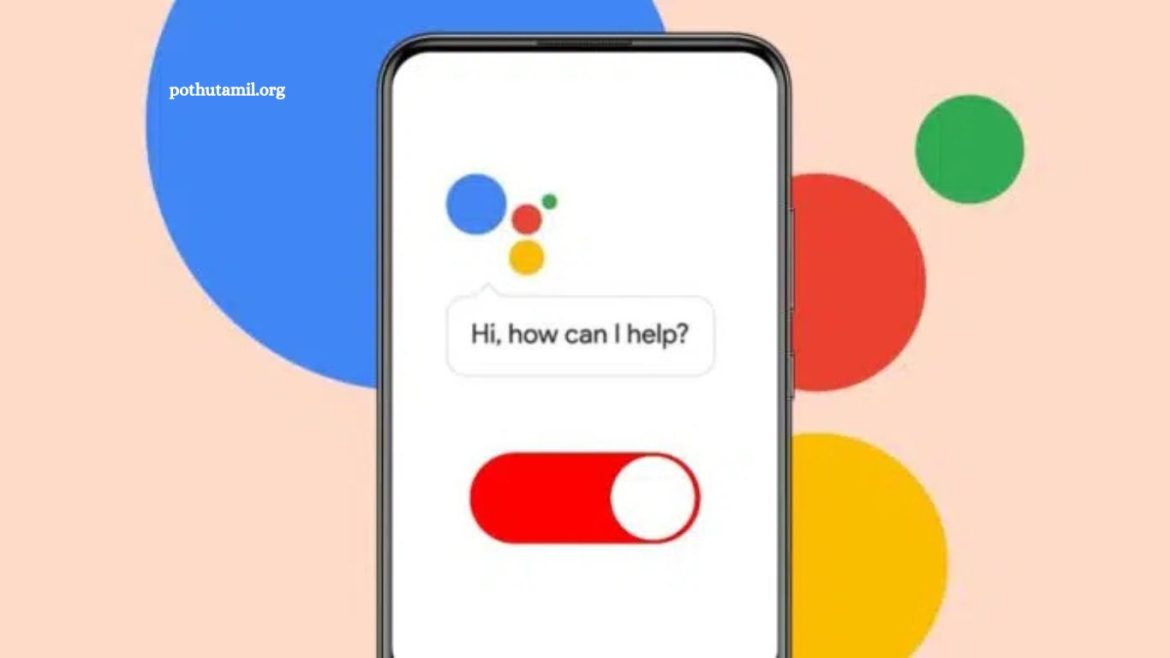Google Assistant is a powerful tool designed to make daily tasks easier, from setting reminders to providing instant answers to questions. However, not everyone finds it useful all the time. Some users prefer more privacy, while others simply don’t need voice commands popping up unexpectedly.
If you’re looking to disable Google Assistant, the good news is that it only takes a few quick steps—no matter what device you use. Whether you’re using an Android device, an iPhone, or even a smart home device, this 2025 guide will walk you through the exact process. By the end, you’ll know how to completely turn off Google Assistant or adjust its settings to better fit your needs, giving you more control over your device experience.
Turn Off Google Assistant on Smartphones
Google Assistant is integrated into most Android smartphones, offering voice commands, reminders, and task management. Still, many users find it distracting or unnecessary. The good news is you can easily disable it entirely or just stop specific triggers, such as voice activation or button shortcuts. The exact steps may vary depending on your phone brand and Android version, but with a few quick adjustments, you can regain full control of your device.
Read More: Alexa Red Ring Fix: Easy Solutions and Step-by-Step Guide
Disable Google Assistant via the Google App
The simplest way to turn off Google Assistant is directly through the Google app.
Steps:
- Open the Google app on your smartphone.
- Tap your profile icon in the top-right corner.
- Select Settings.
- Choose Google Assistant from the menu.
- Open the General settings.
- Toggle the Google Assistant switch to Off.
After these steps, Google Assistant will be fully disabled and won’t run in the background.
Disable Google Assistant from Phone Settings
If the Google app layout looks different on your device, you can turn off Google Assistant directly through system settings.
Steps:
- Open your phone’s Settings app.
- Scroll down and tap Apps or Default Apps (may vary by device).
- Select Device Assistance App or a similar option.
- Choose Google Assistant from the list.
- Toggle the switch to Off.
This method disables Google Assistant at the system level, giving you stronger control over how your device responds.
Replace Google Assistant with Google Gemini
With the launch of the Google Gemini app in 2024, Assistant is automatically replaced on most Android devices once Gemini is installed. This means you don’t need to manually disable Google Assistant—Gemini takes over as the default AI app. After installation, Gemini becomes your main tool for voice commands, tasks, and AI-powered features. To get the most out of it, spend some time exploring Gemini’s settings and capabilities for a smoother experience.
Disable “Hey Google” Voice Command
Many users enjoy Google Assistant but find the constant “Hey Google” wake word distracting. Disabling this hotword keeps Assistant available while removing automatic voice activation.
Steps:
- Open the Google app on your device.
- Tap your profile icon in the top-right corner.
- Go to Settings > Google Assistant.
- Select Hey Google & Voice Match.
- Toggle the Hey Google switch Off.
With this setting turned off, Google Assistant will still work, but you’ll need to activate it manually instead of using your voice.
Limit Google Assistant Triggers While Driving
Google Assistant can sometimes activate unexpectedly at home or work. To reduce interruptions, you can restrict its triggers so it only works while driving.
Steps:
- Open Settings > Apps > Default Apps.
- Select Assist App, then open Advanced Options.
- Tap the gear icon for voice controls.
- Choose Voice Match.
- Turn off Access with Voice Match.
- Keep While Driving enabled if you want hands-free help in the car.
This setup prevents unwanted activations in daily use while keeping Google Assistant available for safer, distraction-free driving.
Manage Google Assistant on Smart Home Devices
Google Assistant powers a wide range of smart devices, including speakers, displays, lights, and plugs. If you want to control, limit, or disconnect these devices, the Google Home app makes management simple. From the app, you can unlink specific devices, adjust privacy settings, or disable voice control on selected gadgets. This gives you greater flexibility in customizing how Google Assistant interacts with your smart home setup.
Manage Devices Through the Google Home App
The Google Home app allows you to view and control all devices linked to Google Assistant, making it easy to manage what stays connected.
Steps:
- Open the Google Home app on your phone.
- Tap Settings.
- Select Google Assistant.
- Tap Manage all Assistant settings.
- Choose Devices from the menu.
- Add or remove devices as needed.
By managing connections this way, you ensure only trusted devices remain linked to your Google Assistant account.
Turn Off Google Assistant on Nest and Home Speakers
Google Nest and Home speakers come with Google Assistant enabled by default. If you want to disable it temporarily, you can use the built-in microphone switch—no apps required.
Steps:
- Locate the microphone button on your Nest or Home speaker.
- Press the button to mute Google Assistant.
- The device will no longer respond to “Hey Google.”
- Press the button again anytime to unmute and re-enable Assistant.
- This quick and secure method is ideal when you want extra privacy or need to stop voice commands without changing app settings.
Use Downtime to Temporarily Disable Google Assistant
If you don’t want to turn off Google Assistant completely, you can schedule Downtime to mute it during specific hours. This feature is perfect for nights, work, or meetings.
Steps:
- Open the Google Home app.
- Select your smart speaker or display.
- Tap Notifications & Digital Wellbeing.
- Choose Digital Wellbeing settings.
- Select Downtime schedule.
- Set the device, dates, and time slots you prefer.
During Downtime, Google Assistant won’t respond, but it will automatically turn back on once the schedule ends.
Turn Off Google Assistant on ChromeOS Devices
Chromebooks include Google Assistant by default, offering quick voice help for tasks and searches. However, if you prefer manual browsing or want fewer interruptions, you can disable it anytime. The process is simple and completely reversible, so you can turn it back on whenever needed.
Disable Google Assistant Completely on Chromebook
If you don’t want Google Assistant running on your Chromebook, you can turn it off in just a few clicks.
Steps:
- Click the time area in the bottom-right corner of your screen.
- Select the Settings gear icon.
- Navigate to Search and Assistant.
- Click Google Assistant.
- Toggle the switch from On to Off.
- Once disabled, Google Assistant will no longer respond on your Chromebook. You can return to settings anytime to re-enable it if needed.
Turn Off Only “Hey Google” on Chromebook
If you’d like to keep Google Assistant but remove the “Hey Google” hotword, you can adjust the settings without disabling Assistant completely.
Steps:
- Open your Chromebook’s Settings.
- Go to the Search and Assistant section.
- Locate the Hey Google drop-down menu.
- Select Off from the options.
With this change, Google Assistant won’t respond to voice activation, but you can still launch it manually anytime by pressing Search + A.
Frequently Asked Questions
Can I completely uninstall Google Assistant from my phone?
No. Google Assistant is built into most Android devices. You can disable it, but it cannot be fully uninstalled without advanced methods.
Does turning off Google Assistant affect my phone’s performance?
No. Disabling Google Assistant won’t slow down your phone. In fact, it may save a little battery and reduce background activity.
Can I use Google Assistant only on specific devices?
Yes. You can manage connected devices through the Google Home app and keep only the ones you trust.
How do I temporarily mute Google Assistant?
On smart speakers, use the microphone mute button. On mobile, disable the “Hey Google” command or schedule Downtime.
Will Gemini completely replace Google Assistant?
Yes. On supported Android devices, installing Google Gemini automatically replaces Assistant as the main AI app.
Can I still use voice commands if I turn off “Hey Google”?
Yes. You can launch Assistant manually on Android via shortcuts or on Chromebook with Search + A.
Is turning off Google Assistant reversible?
Absolutely. You can re-enable Google Assistant anytime through the Google app or device settings.
Conclusion
Google Assistant is a powerful tool, but it isn’t for everyone. Whether you find it intrusive, prefer more privacy, or simply don’t use voice commands, you have full control over how it works across your devices. From disabling it entirely on Android and Chromebooks to turning off only the “Hey Google” hotword or limiting triggers while driving, the steps are quick and reversible.